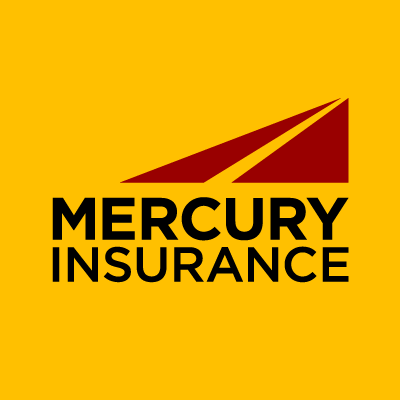Not worried about someone hacking your smartphone? From 2015 to 2016, mobile device malware infections jumped 96%, and mobile ransomware surged 415% in 2017. Smartphone infections currently account for 72% of all mobile virus infections.
Take a moment and think about what a person could learn if they had access to your phone. From bank details to family photos, important emails to social media accounts — an hour with your phone and someone could effectively gain access to all areas of your life.
Keeping your phone safe from a truly determined hacker is close to impossible, but there are steps you can take to help keep your private information safe. These nine tips can help keep your personal data as secure as possible.
1. Install every update
Always install software updates when they become available. The majority of these include “patches” to fix any known security holes, which are ways hackers have already found to get into a phone. Not updating your phone can leave you more vulnerable to attacks.
2. Use at least a six-digit numerical passcode
Enable all the security features your phone offers, including passcode, fingerprint or facial ID. And don’t just use a four digit passcode either. Newer model smartphones offer six digits or higher and the option to use letters and special characters, making your passcode much harder to crack.
3. Activate the auto-erase feature
If you have a lot of sensitive data on your phone, consider turning on the feature that will erase all the data after 10 failed attempts. Whether you own an Android phone or iPhone, as long as it backs up to the cloud, you can restore all the data if you accidentally trigger this failsafe.
4. Enable two-factor or multi-factor authentication
Another important step is to enable two-factor or multi-factor authentication on Google, Apple ID and your most important apps, such as banking, email and social networks. Doing this means any attempt to log into your accounts requires validation via a notification on your computer or other devices.
5. Keep tabs on your phone
If your phone gets lost or is stolen, make sure you can track it down and remotely wipe it if needed. On an iPhone, turn on Find My iPhone in Settings > iCloud > Find My iPhone. On Android, use Find My Device in Settings > Security & Location (or Google Security) > Find My Device. Once set up, you can track any phone that is turned on or see its last location and remotely wipe the device.
6. Lock it down when traveling
Unless you’re actively using WiFi and Bluetooth, turn them off when you’re out and about. Bluetooth is constantly looking for open connections and leaves you vulnerable to someone nearby trying to hack into your phone. And as tempting as free and open WiFi is, it’s rarely secure.
7. Vet your apps
Don’t install apps without first thoroughly checking them out. Third-party apps are an easy way for hackers to put malicious software on your phone and feed all your data back to them without you ever knowing. To properly vet an app, read all the reviews and confirm the company behind it is in good standing by visiting its website.
Look to see what type of permissions an app is asking for and steer clear of those asking for too many or irrelevant permissions. Does that “Color the Unicorn” app really need access to your microphone and camera? Be wary of apps that ask for too many permissions, and make sure that they’re necessary to its operation.
To check the permissions on apps you currently have installed on an iPhone, go to Settings and select Privacy to the active permissions for each installed app. On Android, go to App Permissions in Apps and Notifications.
8. Set up an emergency contact
Have an emergency contact set in your phone, which can be found in the health app on an iPhone and in Settings on an Android device. Once you have your contact set up, it can be accessed from your home screen without having to unlock the phone. If someone finds your lost phone, this makes it easier for them to reach you without trying to unlock it.
9. Protect your personal data with insurance
For an extra layer of protection, add Home Cyber Protection Coverage to a Mercury Insurance renters or homeowners policy. This coverage includes payments to recover data and restore systems that have been lost or damaged due to a cyber-attack involving malware or unauthorized use of devices.
“Smartphones provide us with a lot of added convenience, but these devices create new opportunities for cyber attackers to infiltrate your home,” said Jane Li, Mercury’s senior product manager. “Should your phone be compromised, we’ll help get your phone back in working order and recover lost or stolen data. Our Home Cyber Protection Coverage solution includes phone hacking, cyber extortion, online fraud and the breach of personal information for families when using their devices both at and away from home.”
These steps will help make your phone more secure, but you should also follow the manufacturer recommended security steps on all your connected devices, including computers, tablets, smart home devices and especially your Internet router, which is the gateway for everything in your connected home. Thinking about what could happen if someone got access to your devices can keep you awake at night, but by taking the right steps to secure your digital life, you can achieve some peace of mind.
Jennifer Pattison Tuohy is a freelance writer and contributor to Xfinity Mobile. She covers the intersection of sustainability and technology, and writes about the Smart Home, mobile phone technology, consumer tech, small businesses, and green living for a variety of newspapers, magazines, and online publications.